DNNGo_xEvent v2.0.0
Documentation
- Created: 03/10/2011
- Latest update: 03/25/2016
- By: Dnngo
- Email: dnnskindev@gmail.com
Thank you for purchasing our module. If you have any questions that are beyond the scope of this help file, please feel free to email via my user page contact form here. Thanks so much!
General Information
Dotnetnuke Information
To install this module you must have a working version of Dotnetnuke already installed. If you need help installing Dotnetnuke, follow the instructions in Video-Library. Below are all the useful links for Dotnetnuke information.
- How to install a Skin in DotNetNuke 7
- How to install a Module in DotNetNuke 7
- How to move a module in DotNetNuke 7
- Introduction to the DNN 7 Control Panel
- How to add a page in DotNetNuke 7
Key Features
- Support DNN6 ~ DNN8.
- Supports single and multiple day events
- Create events without end day or time
- Create all day events
- Exclude certain events from calendar
- Set event location image
- Display event on a Google map
- Set custom event colors for events
- add featured images to events for an interactive event image
- Google map integration for events
- Event List per day, per week, monthly
- Support multiple authors
- Support administrator to review the posts
- Support rating
- Support import&export
- Support view permission
- AJAX driven smooth month to month navigation
- Support responsive.
What Are The Requirements To Use xEvent
To use xEvent, you must be running DNN 8.x or higher. We have tested it with DNN8.x and DNN9.x.
Module Installation
Follow the steps below to install via Dotnetnuke.
- Navigate to Host > Extensions.
- Click Install Extension Wizard and hit the Choose File button.
- Navigate to find the "DNNGo_xEvent_x.x.x_PA.zip" file on your computer and click "Next" button.
- The module will be uploaded and installed.
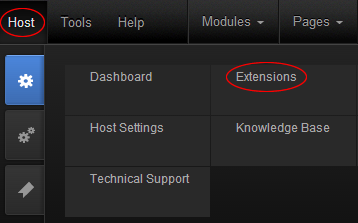
Post settings
Add New Event
This is the most used features of xEvent module, with this feature, you can add new event or edit them.
You need to fill in title and content of the event, summary part is optional.
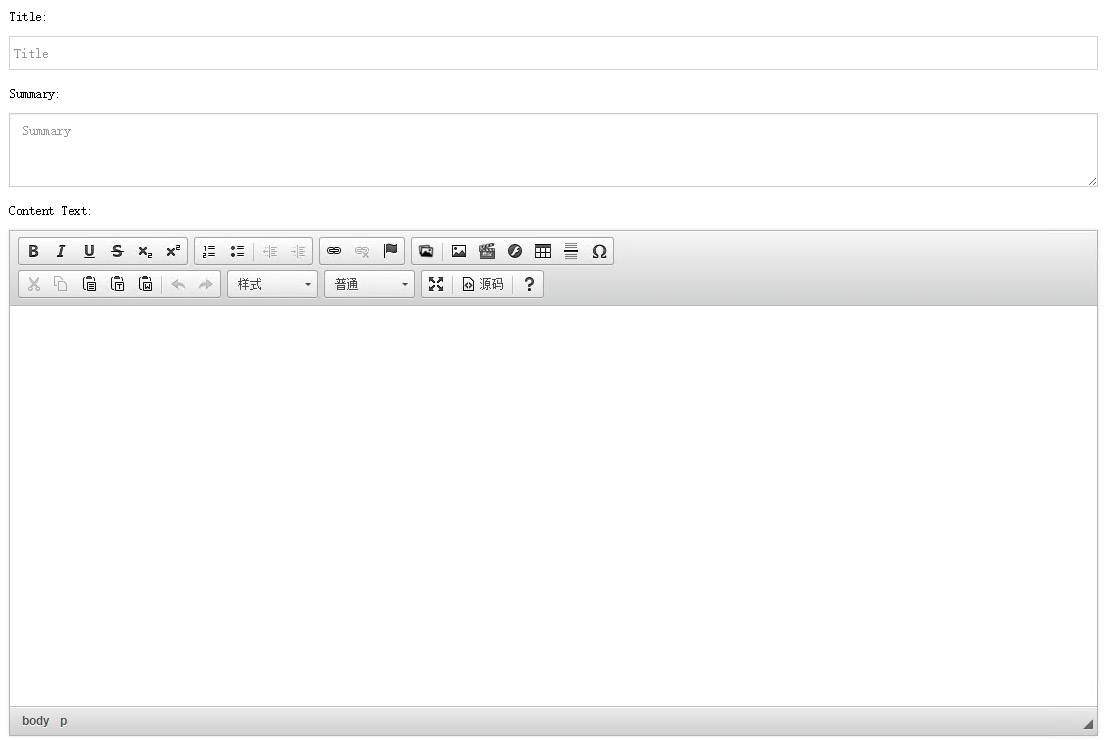
Location Settings
First please go to navigation of the Address on the left to add address list.
Then you can select an added address here. 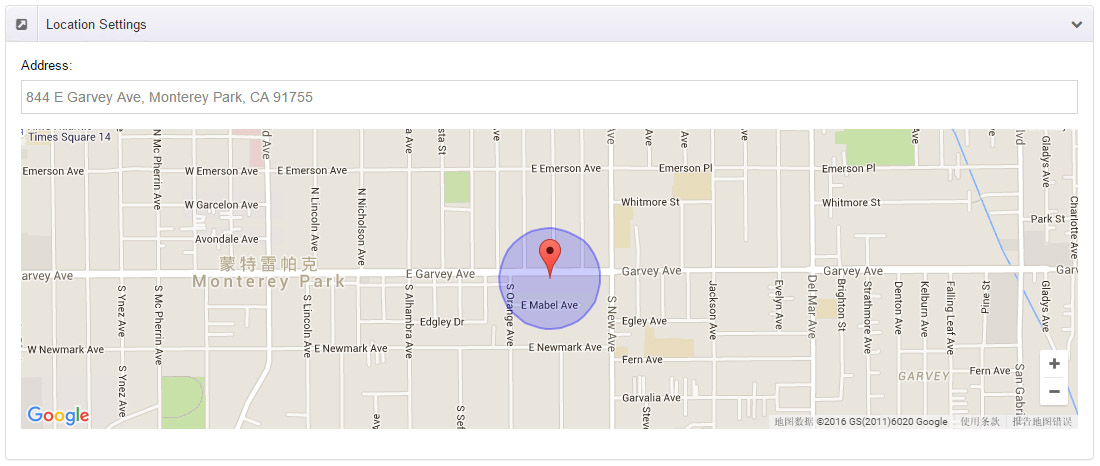
Rating
Rating number for event can be set here. 
Sitemap Settings
Here you can set about sitemap options for each post, these options will reflect in the sitemap url provided by "General Settings" interface. 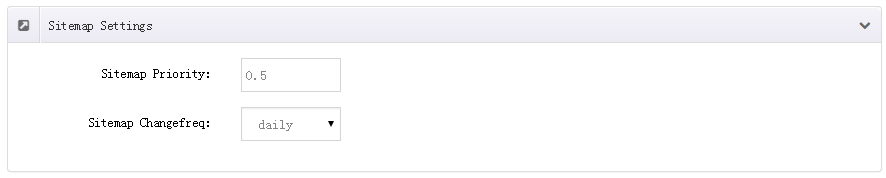
Display Items
Here you can control Gallery and Attachments display of article detail page. 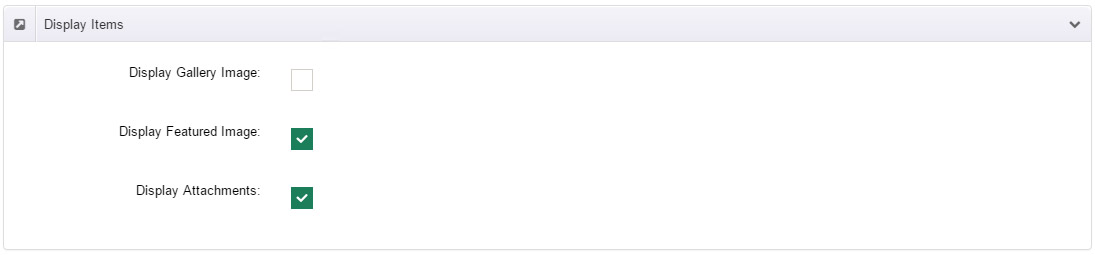
SEO Settings
You can fill in SEO Content selectively, when not being filled in, it will automatically generate using built-in rules of xEvent. Friendly Urls can change the URL of post detail page, however please note that you can not fill in the characters which url rules not allow. 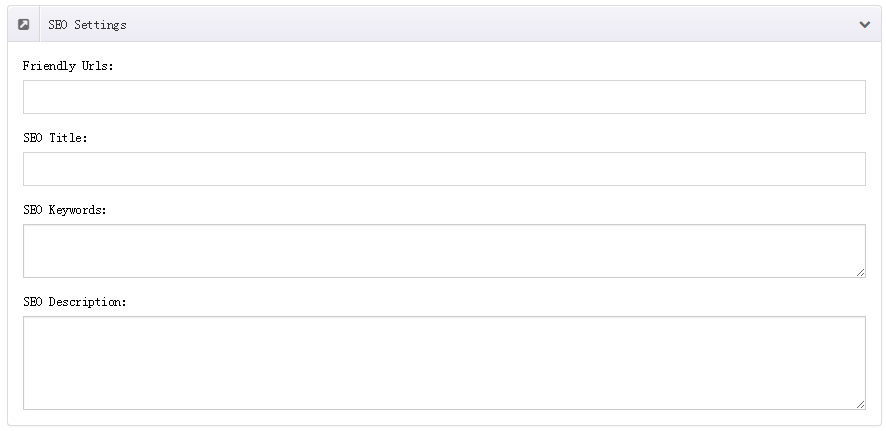
Publish
Status for event can be set here, either to display or hide. 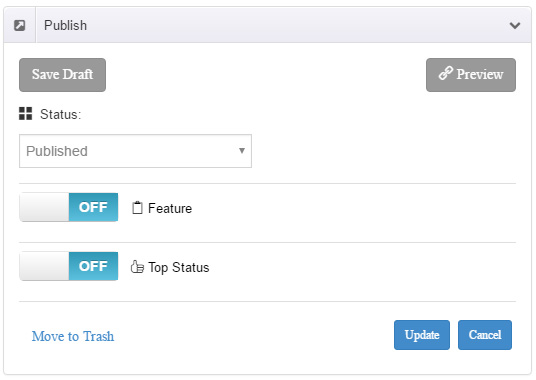
Time & Date
Display time for event can be set here.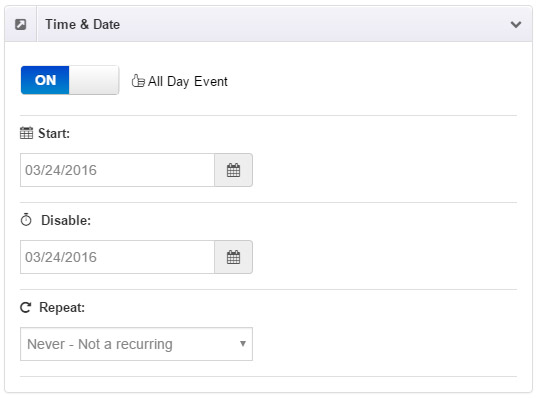
- All Day Event - All Day Event-Set event to be one that lasts for all day.
- Start - Set the start time and end time for event. If set it All Day Event, then hour, minute and second will be disabled.
- Repeat - Set repeat rules for event.
- End repeat - Set the condition for repeat by date - Set the end time for repeat by count - Set the repeat times
- Every day - Set it to repeat every day
- Every week - Set it to repeat every week
- Every 2 week - Set it to repeat every 2 weeks
- Every month - Set it to repeat every month
- Every year - Set it to repeat every year/li>
- More options - Set more complicated repeat time. For example, you can set it to repeat every April 1st, as shown in image below:
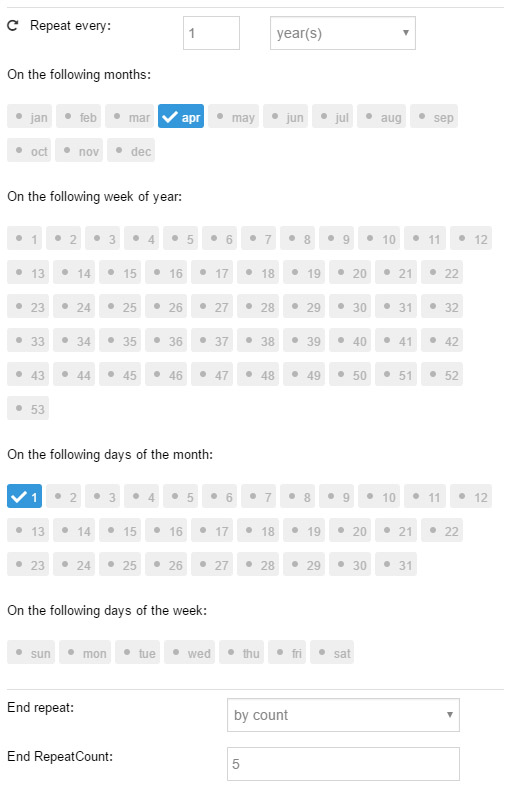 You can set it to repeat the weekends of every May, as shown in image below:
You can set it to repeat the weekends of every May, as shown in image below: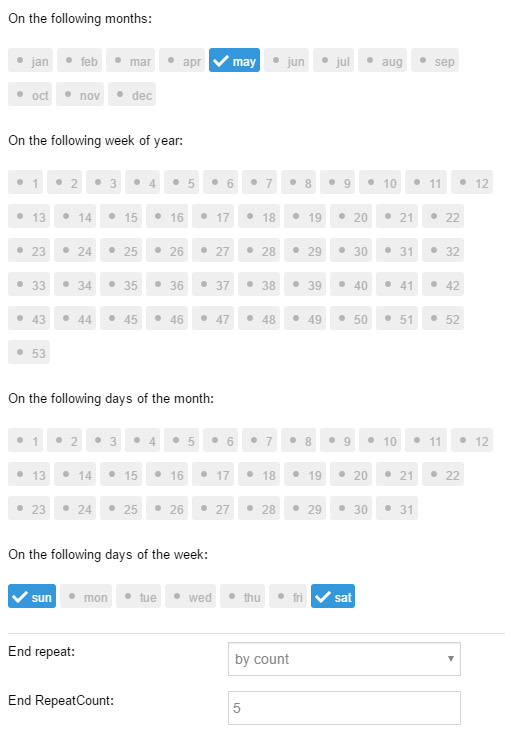
Color
Color tag for event can be set here. 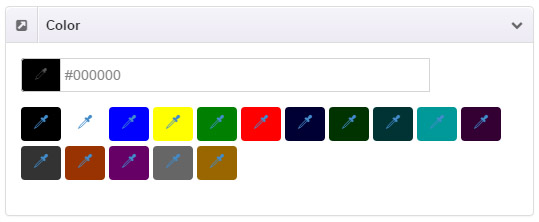
Categories
Category for event can be set here. 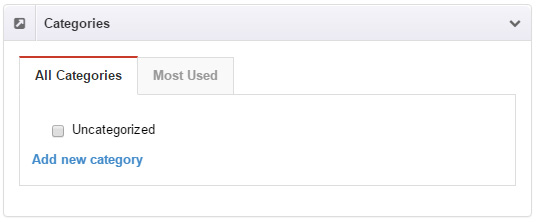
Tags
Tag for event can be set here. 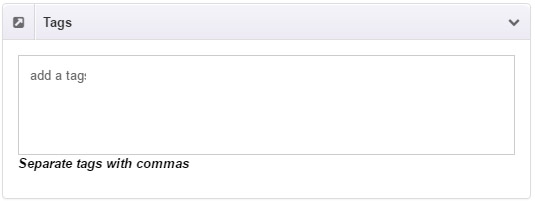
Featured Image
Featured Image is the main picture of the post, this image will show in article list, article details and xEvent.Dashboard. 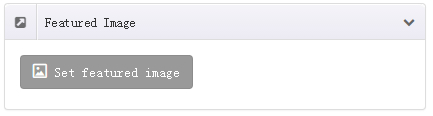
Gallery Image
These images will display in slider form in article detail page. 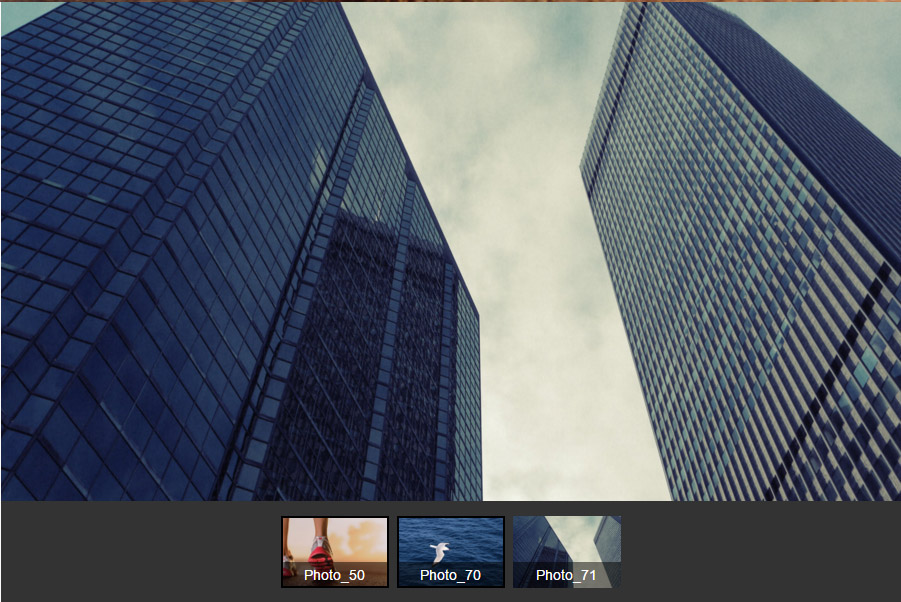
Attachments List
Visitor can download these files in article detail page. 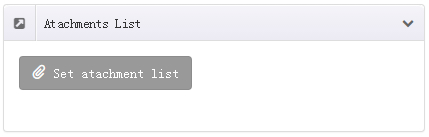
Permissions
You can set article permissions, whether to be accessed by all users or some of these roles. If you choose to set only some roles can access it, you need to have "All Users" unchecked. 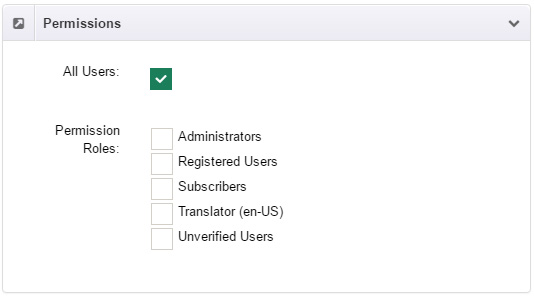
Event Author
Author for event can be set here. 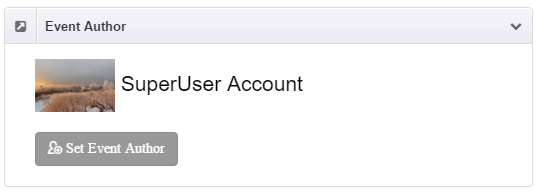
All Events
In this interface, you can manage all event, single or bulk actions.You can search out the post you need to edit based on the post title.
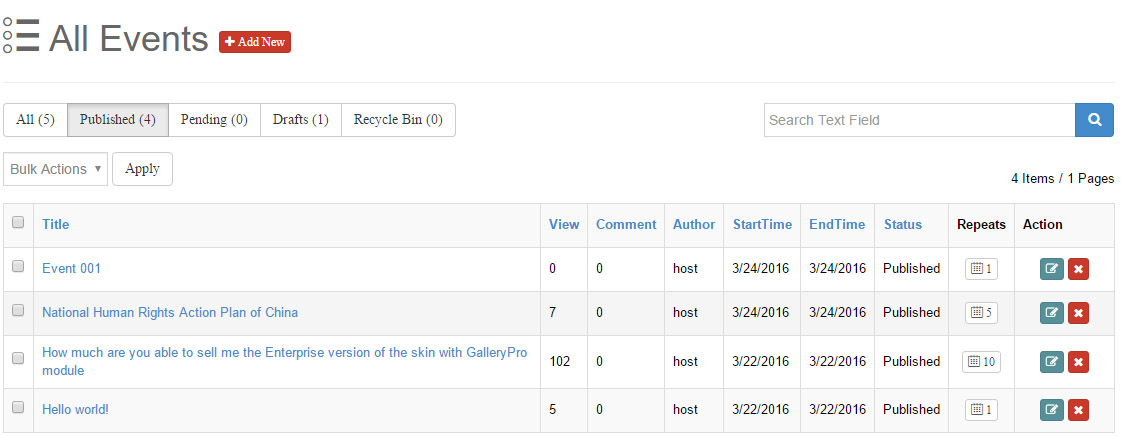
Categories
You can check the Tags entered by the events, for Tags shown here, you can add or delete.
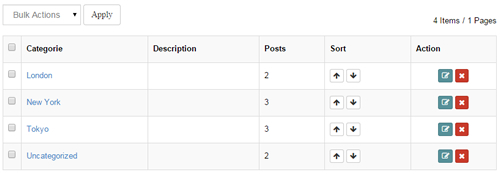
Export & Import
You can export all content with proprietary format, but it just works with data import/export between xEvents.
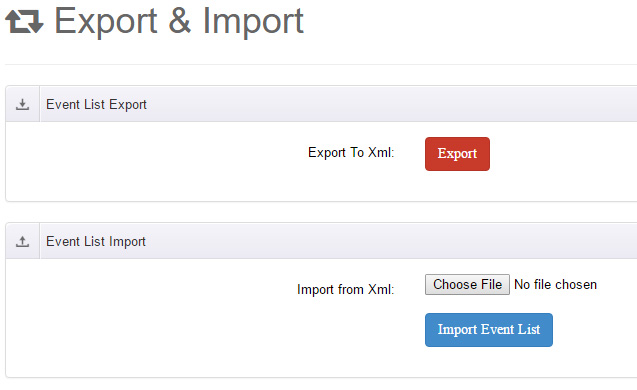
Address
Address list can be added and changed here.
Add New Address
Set the detail info for address
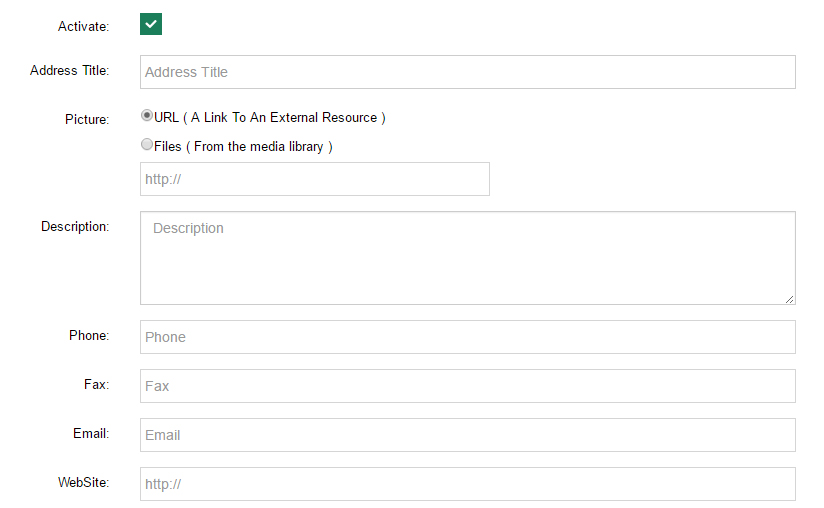
Goole Map Address - Set location of the address through the specific location.
MarkerIcon - Set the marked image on the map.
Marker Text - It will show these texts when mousing over the marker.
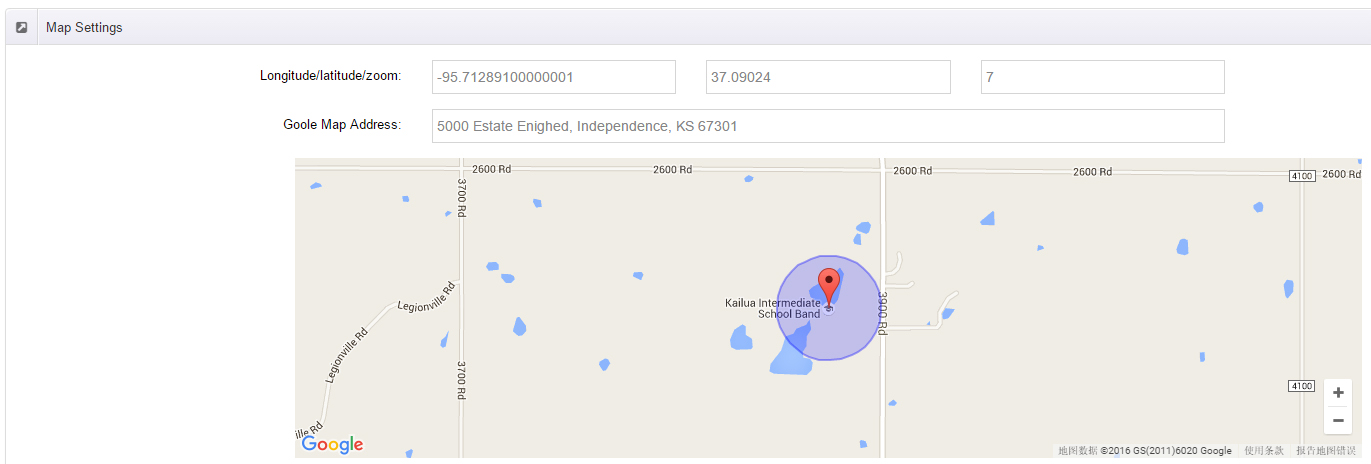
Media Library
You will get to know how images and media files work in this module via the following description, we offer two ways to upload images.
Media List
You can redirect to two interfaces of adding files through "Add New" or "Synchronize Files". All images of xEvent module will display here, all xEvent module images under single child site are shared.
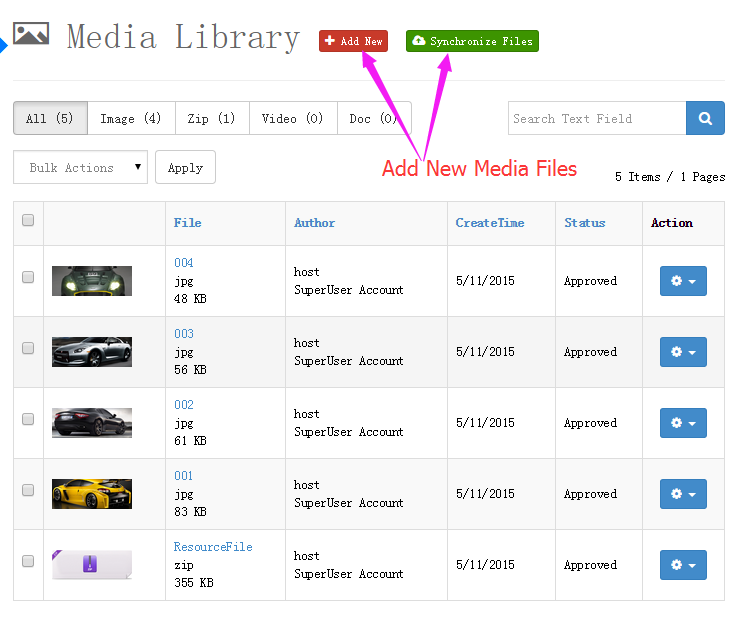
- You can click "Add New" to batch upload images directly.
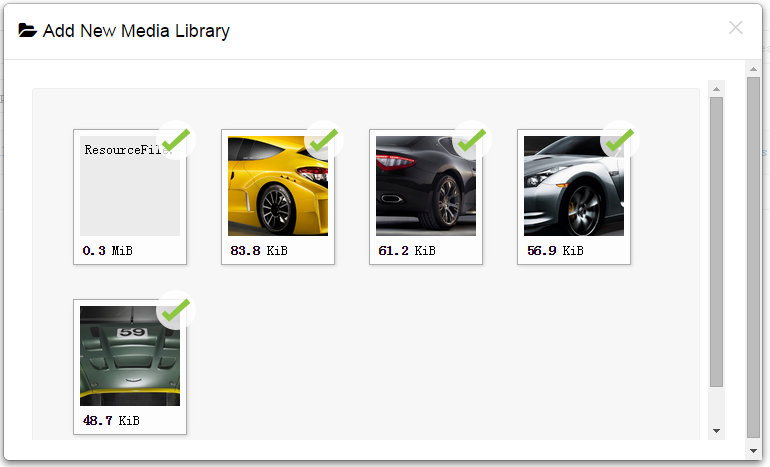
-
You can click "Synchronize Files" to batch import images directly.
If you have more files to upload, the method above is not that helpful. At this time you can try this method. Put the files need importing into specified folder, it will prompt number of the files to import after refreshing the page, click "Synchronize All Files" button and everything is done.
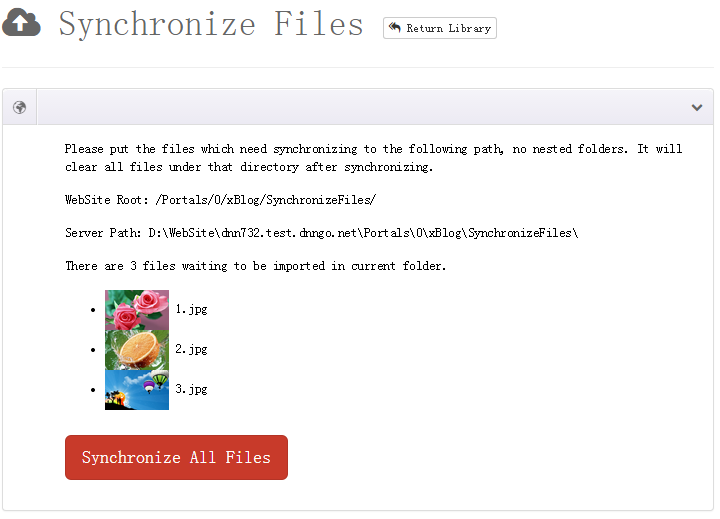
Event List Skins
You can set the skin to be displayed in front end, here we are offering 3 skins. You can set this skin option after the skin is set, you can hide and display elements in the skin.
Skin List
Here you can set the skin that module is to choose, each skin has its own features and options.
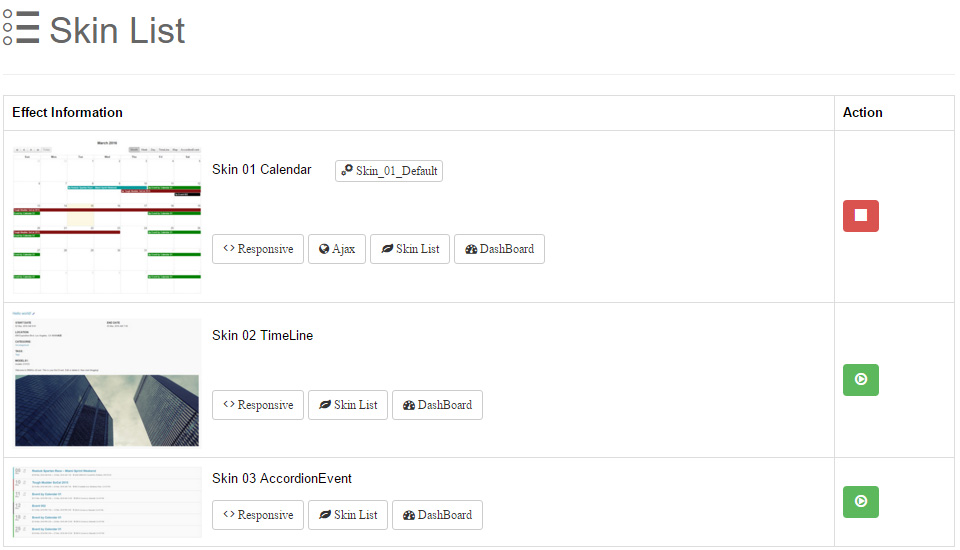
Skin option
We have carefully created many options for each skin, these options are used to display and hide different elements.
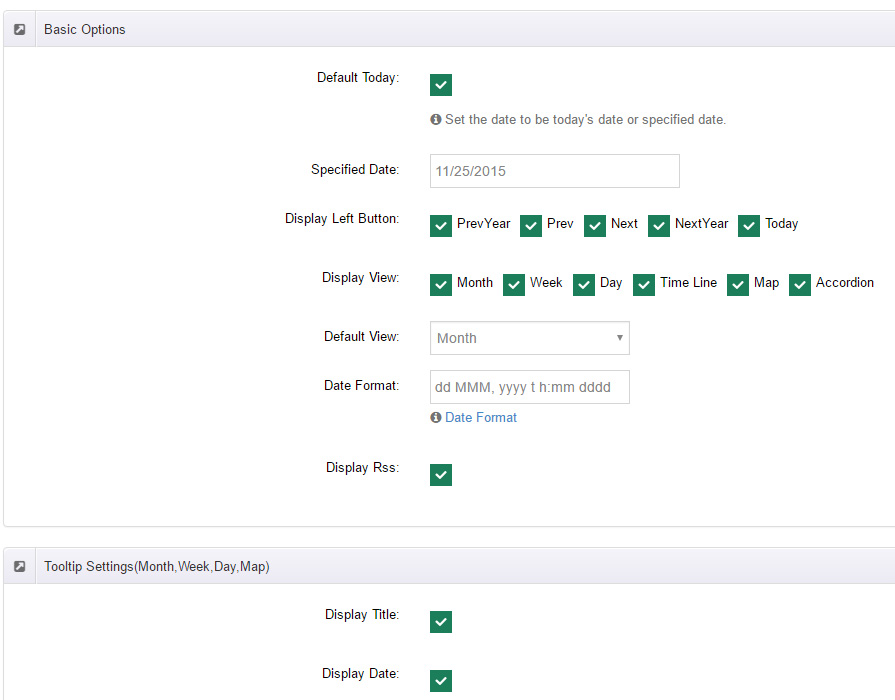
Install & Export Skin
You can export current skin to edit, and then import. To edit skin you need to have some certain level of HTML programming . Or you can edit these \DesktopModules\DNNGo_xEvent\Skins in web directory.
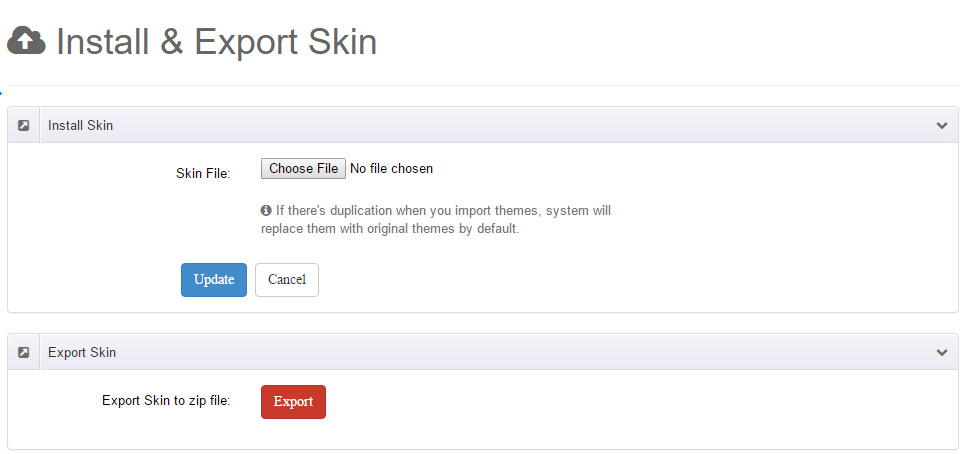
Skin Style
You can adjust the style you need directly through editing skin stylesheet file.
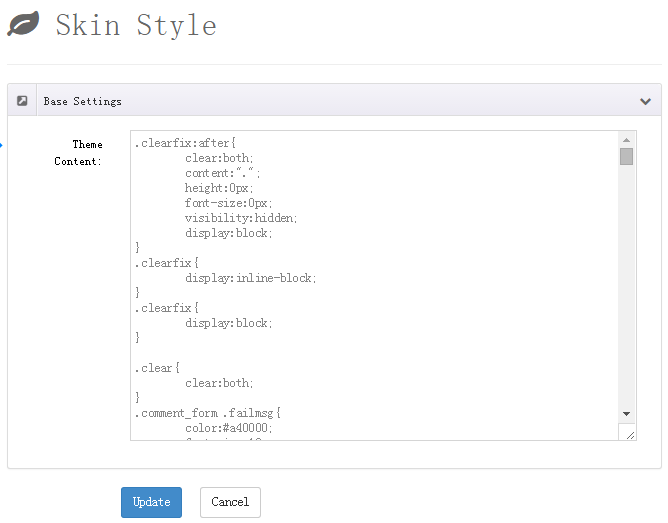
Event Detail Skins
You can set the skin for the detail page of article.
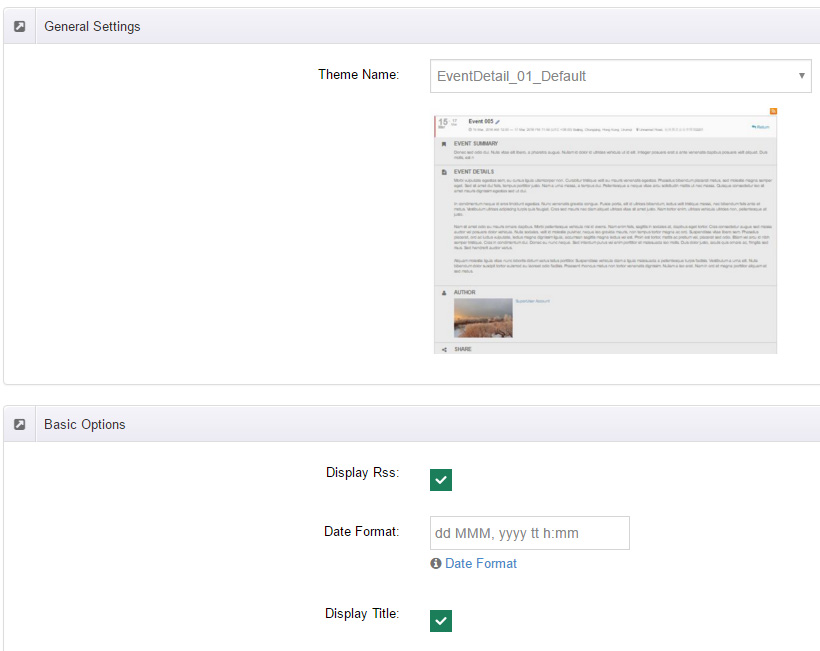
Module Settings
Here you can find most setting options of the module, we have categorize setting options, making it easy for you to find the option you would like to set.
General Settings
Globals
Manager per page - Set the display number of event list managed in back end
Google Map API Key - Input API, You can register through https://developers.google.com/maps/documentation/javascript/get-api-key
Author Settings
Author Roles - Author permisson needs to give this role to module edit permission.
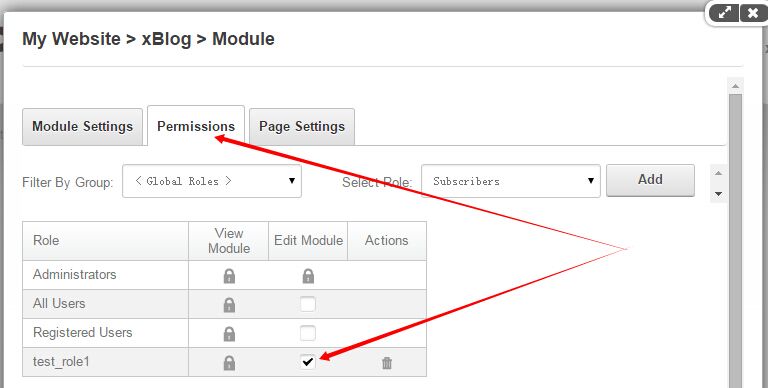
Review new event - Set whether the article posted by author needs reviewing by administrator or not.
Manager Module Roles - Set administrator for event module. Fill in the name of user role who can manage the module, type one role name each line.
RSS Feed Settings
You can set some parameters of RSS feeds, you can control the number, display module and RSS stylesheet.
Sitemap Settings
You can set parameters for output Sitemap.
Comment Settings
The API of Disqus has been used for module, you need to register a relevant account at disqus.com and set Disqus Short name. All feature setings are from disqus.com.
Rating Settings
Set rating feature, which will show in the detail page of Event.
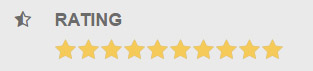
AddThis Settings
Through this function, you can manage share feature of article detail page. We are encapsulating it with sharing plugin of www.addthis.com, so you can register API key to obtain more services.
SEO Settings
You can set whether to display Page Title for article detail. You can replace URL of article detail page with custom URL.
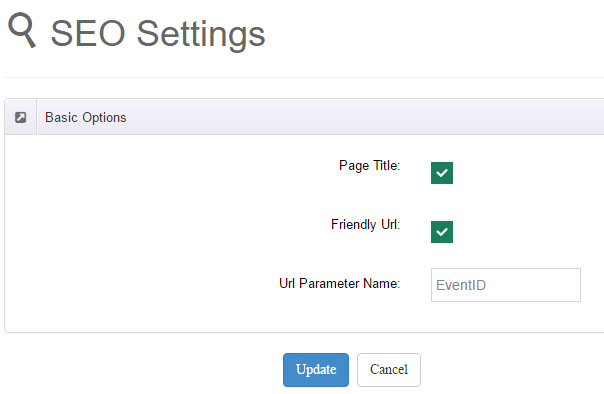
Registration Settings
Enable Registration - Turn on registration feature.
Need To Login - Allow anonymous users to register events or not.
Registration
Module allows DNN registered users and anonymous users to join event of a certain period.
Users can register at the event detail page.
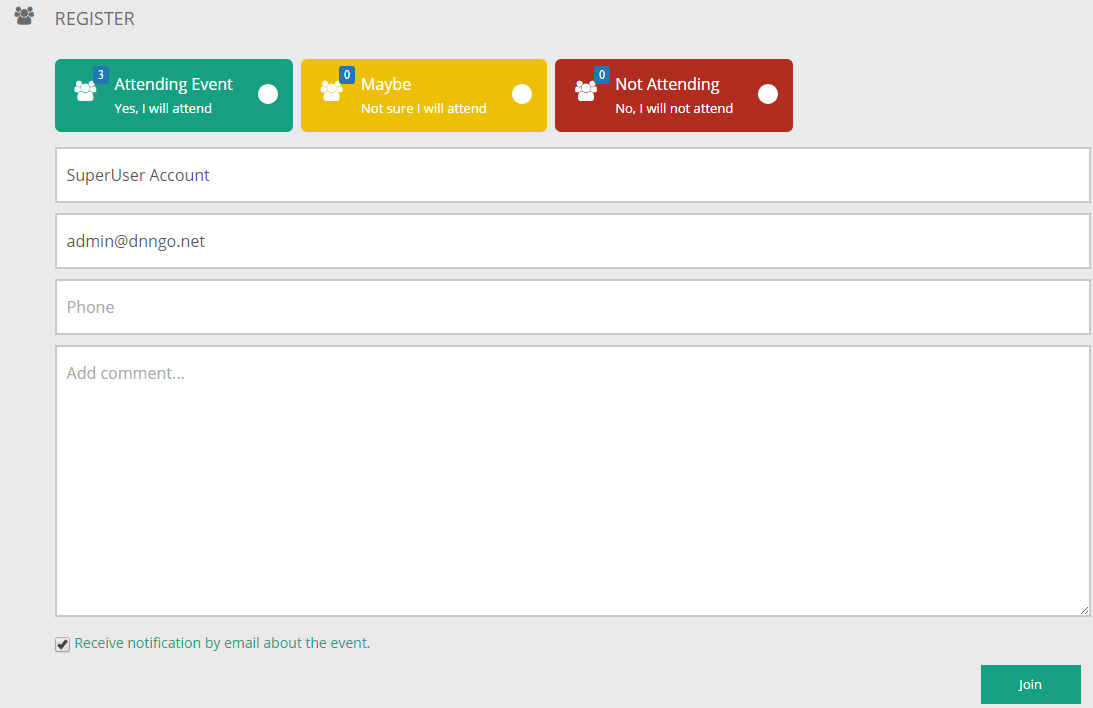
Administrators can check all of the registered user at the back end of module.
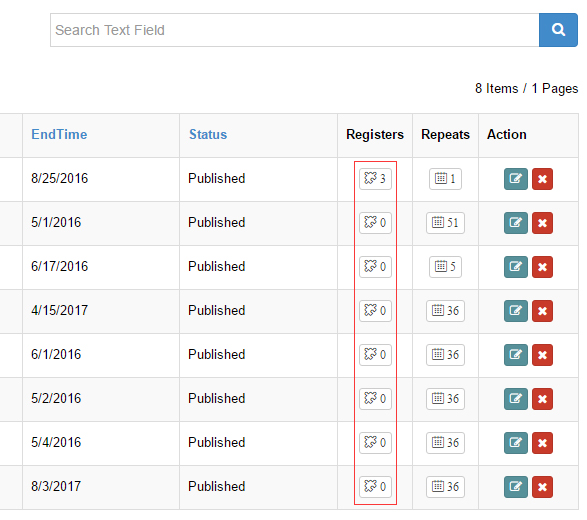
Both administrator and the user will receive reminder email after user finishes registration. Email templates to be set in Notifications.
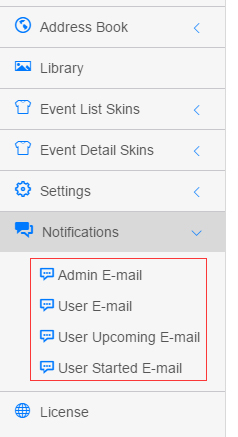
DashBoard Settings
xEvent Dashboard is the affiliated module of blog module. With this module, you can display category, archive, tag cloud, sliding effect, latest articles, etc.
DashBoard Settings
After installing xEvent Dashboard module on the page, you will be prompted to redirect to setting page and xEvent main module for binding . Click [Settings] in prompt statements, it will redirect to setting interface quickly.

DashBoard Settings
From this interface, you can set which main module is the data of current Dashboard module from. You can select Portal, page, module.
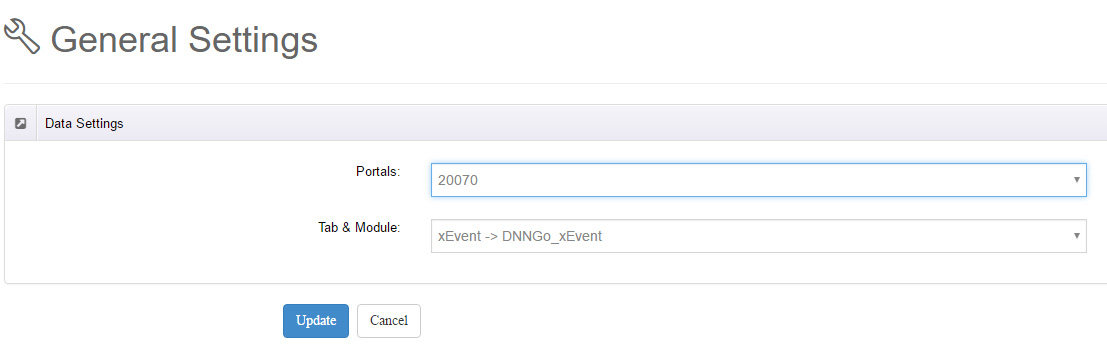
DashBoard Effects
After setting binding relationships, you can set the use of this module. We have integrated various features here, for example, category, archive, tag cloud, latest article etc. In addition, it includes more than 10 kinds of different article display effects, you need to select the feature you need based on the description and images.
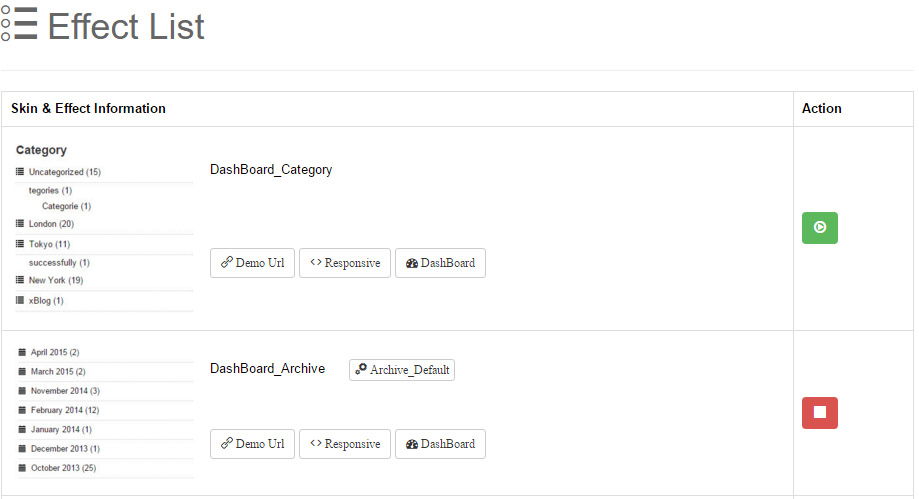
DashBoard Effect Options
Rich settings are included in each effect.
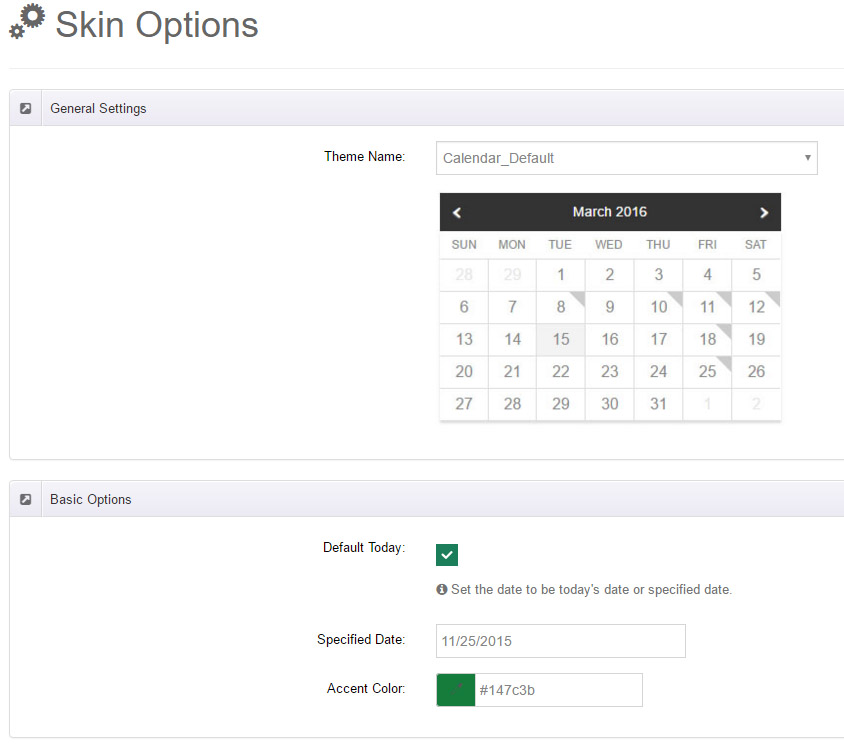
Date Format
| Token | Output | |
|---|---|---|
| Month | M | 1 2 ... 11 12 |
| Mo | 1st 2nd ... 11th 12th | |
| MM | 01 02 ... 11 12 | |
| MMM | Jan Feb ... Nov Dec | |
| MMMM | January February ... November December | |
| Quarter | Q | 1 2 3 4 |
| Qo | 1st 2nd 3rd 4th | |
| Day of Month | D | 1 2 ... 30 31 |
| Do | 1st 2nd ... 30th 31st | |
| DD | 01 02 ... 30 31 | |
| Day of Year | DDD | 1 2 ... 364 365 |
| DDDo | 1st 2nd ... 364th 365th | |
| DDDD | 001 002 ... 364 365 | |
| Day of Week | d | 0 1 ... 5 6 |
| do | 0th 1st ... 5th 6th | |
| dd | Su Mo ... Fr Sa | |
| ddd | Sun Mon ... Fri Sat | |
| dddd | Sunday Monday ... Friday Saturday | |
| Year | YY | 70 71 ... 29 30 |
| YYYY | 1970 1971 ... 2029 2030 | |
| Y | 1970 1971 ... 9999 +10000 +10001
Note: This complies with the ISO 8601 standard for dates past the year 9999 |
|
| Week Year | gg | 70 71 ... 29 30 |
| gggg | 1970 1971 ... 2029 2030 | |
| GGGG | 1970 1971 ... 2029 2030 | |
| AM/PM | A | AM PM |
| a | am pm | |
| Hour | H | 0 1 ... 22 23 |
| HH | 00 01 ... 22 23 | |
| h | 1 2 ... 11 12 | |
| hh | 01 02 ... 11 12 | |
| k | 1 2 ... 23 24 | |
| kk | 01 02 ... 23 24 | |
| Minute | m | 0 1 ... 58 59 |
| mm | 00 01 ... 58 59 | |
| Second | s | 0 1 ... 58 59 |
| ss | 00 01 ... 58 59 |
License Interface
- You need to go here http://www.dnngo.net and register.
- Please install the module in DNN and add it in a page. Then click the License link to obtain the Machine Key.
- You can send one email to dnnskindev@gmail.com and tell us your Invoice ID, Machine Key and Username. After that, we will generate one piece of license information. If your site is a demo site, the license is still valid when you transfer your demo site to your live site.
- You can go here http://www.dnngo.net/MyAccount/OnlineAuthorization.aspx and manage your license information.
Contact Us
If you have any questions or suggestions about modules/skins or modules/skins installation process, please feel free to contact us.
- Website: www.dnngo.net
- Email: dnnskindev@gmail.com
- Skype: dnngo-linda